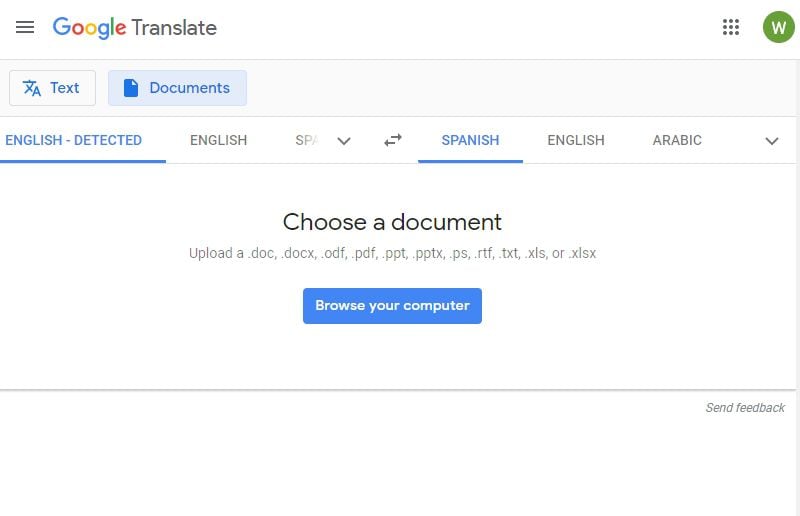PDF is a universal file format that is not dependent on your operating system or other software. That is why it is the most widely used format. Using PDF format, you can send files to anyone, anywhere without worrying whether he/she will be able to process the file. But every now and then, you need to translate PDF to Word, or any other file format. Formally speaking, there is no "translation" of PDF. What you do is convert the document into Word and then translate the language used.
How to translate PDF to Word with PDFelement
That being said, what is the simplest and easiest way to do a PDF to Word translate process? Well, we suggest using a PDF editing tool, one that can help you manipulate with your PDF documents. Here is a step by step guide how you can translate PDF to word using Wondershare PDFelement - Редактор PDF-файлов.

![]() Работает на основе ИИ
Работает на основе ИИ
Step 1: Open the PDF
On your home screen, click on "Open File". A pop-up window will appear, and you can browse and find the PDF document you want to translate. Alternatively, you can drag and drop the file into PDFelement.

Step 2: Translate PDF to Word
We said that translation is basically conversion of PDF file. Once you open the file, click on the "Convert" menu. Choose the file format you want to "translate" the PDF into. In this case, "To Word".

Step 3: Save the File
Conversion will take a few moments. After the process finishes, you can save the document. It will open a pop-up window, asking you where to save your new Word file.

As you can see, translating PDF to word is a rather simple process. That is, when you have a comprehensive PDF tool. PDFelement is one of the best PDF editors you can find on the market. You get all the features of Adobe Acrobat, with a price tag that is quite lower. Here is a quick breakdown of the main features.
- Easily and simply convert files from PDF to any other format.
- Use batch conversion to convert multiple files at the same time.
- Combine PDF files into a single PDF document.
- Add and edit text, images, and hyperlinks to your document.
- Create fillable forms within the document.
- Use data extraction to get data from a document.
- Protect files with password.
- Place digital signature in your document.

![]() Работает на основе ИИ
Работает на основе ИИ
How to Translate PDF to Word Online with Google Drive
Google provides a lot of tools you can use freely. Google Drive is Google's signature cloud storage tool. However, you can also use Google Drive to translate PDF to word online. Here is a step by step guide.
1. Open Google Drive, either from your Gmail account, or any other Google application. Click on "Upload Files" from the drop-down menu.
2. Choose the PDF file you want to convert to Microsoft Word.
3. Right-click on the PDF file in Drive, and then click "Open File in Google Docs". When you open the file in Google Docs, it will automatically be converted into Google document. From there, you can save to another format, including Microsoft Word.
4. Download the file as Microsoft Word file.
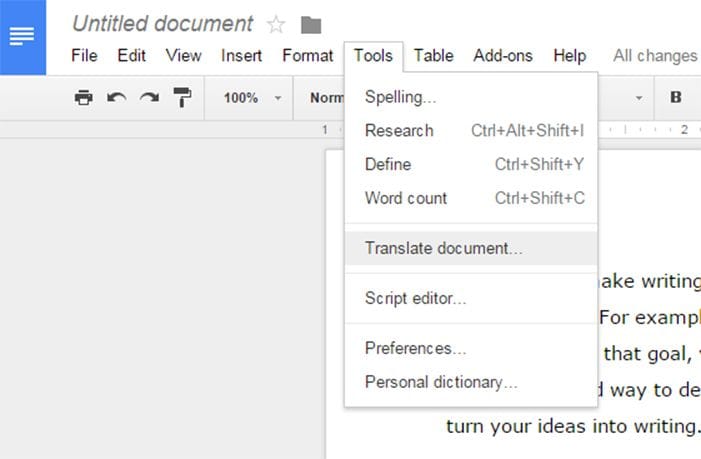
How to Translate PDF with Google Translate
Google Translate is a tool for translating from one language to another. You can also use it to upload files and translate them to another language.
1. Go to Google Translate website. Click "Documents" option.
2. Upload the document you wish to translate.
3. Choose the language you want to translate the file into. And click "Translate". The PDF file will be translated to the language you want. You can copy and paste the text into your Word document.