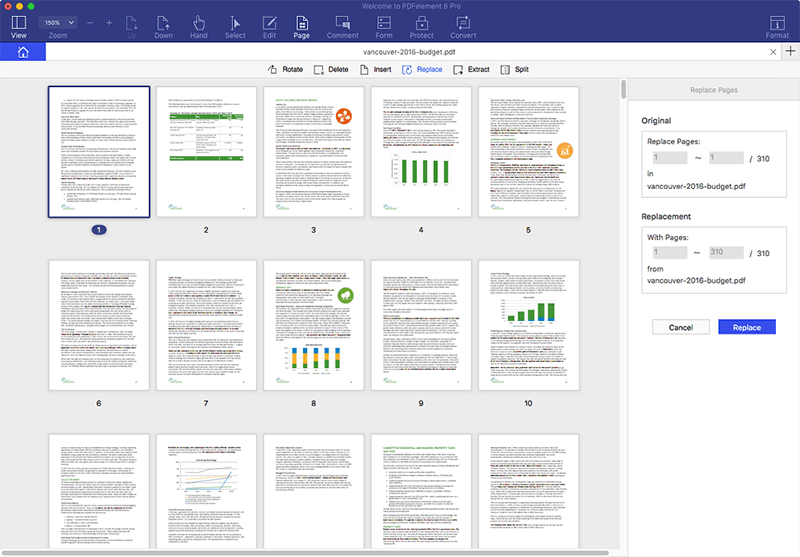How to Replace PDF Pages?
Wondershare PDFelement 6 for Mac can also help replace and delete pages in PDF files ( version 7 does not support).
Step 1. Open the "Pages" menu to select "Replace Pages".
Step 2. Here comes the Replace Pages popup window, choose the pages of original PDF which you would like to replace.
Step 3. Under the Replacement area, click the "Folder" icon and load the source PDF file, then choose the pages you would like to replace the original pages.
Step 4. Click "OK" to apply the replacement, and click OK again on the popup window to confirm the operation.